Configuring your Apple TV
Have your network name and password (if you use one) and your Apple Remote
handy when you configure Apple TV. Make sure there are no obstructions
between the remote and Apple TV. For information about using your remote,
see Chapter 3, “Watch.” on page 19.
If you:
Â
Use a wired Ethernet network to connect, Apple TV automatically detects
your network.
Â
Use a wireless network to connect, Apple TV helps you select and configure
your network connection.
Connecting to your wireless network
Apple TV helps you connect to your wireless network. If you use a name and
password to access your network, have them ready.
Use the Apple Remote to:
1
Select your network from the list, or enter your network name if the network
is hidden.
2
Enter your network password (if you use one).
Chapter 2
Configure.
17
Chapter 2
Configure.
If you don’t connect using DHCP, you may need to enter your IP address, subnet
mask, router address, and DNS address.
To complete the network connection, follow the onscreen instructions.