Setting up Apple TV
Apple TV connects to your TV through an HDMI port that delivers both audio
and video. Before you set up Apple TV, look at the ports on the back of your TV
to make sure you have the right cables:
Â
An HDMI cable: You can connect Apple TV to an HDTV or home theater receiver
that has an HDMI port, using an HDMI cable for both video and audio.
Â
An optical digital audio cable (optional): Use this cable if you want to connect
Apple TV to a receiver for audio.
Important:
Before you connect Apple TV to a power outlet, carefully read
these installation instructions and the safety information in the included
Apple TV Important Product Information Guide.
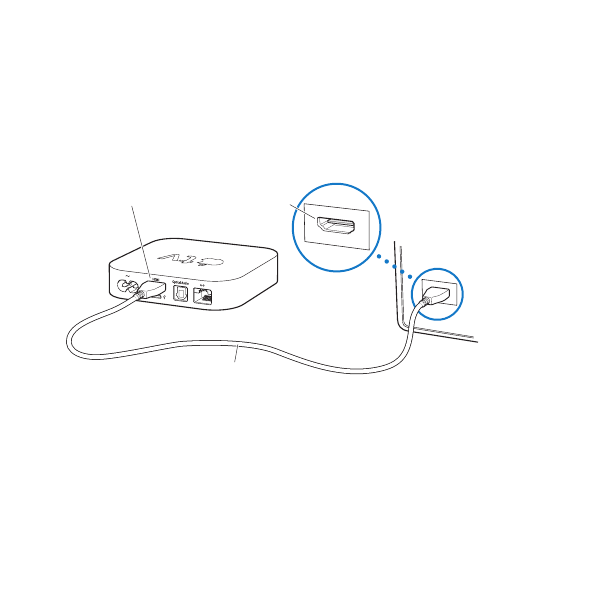
12
Chapter 1
Connect.
Chapter 1
Connect.
Step 1:
Connecting the cables
1
Connect one end of the HDMI cable to the back of your TV.
2
Connect the other end of the cable to the HDMI port on the back of Apple TV.
3
If you’re using an optical digital audio cable for audio, connect one end of the
cable to the audio input port on your receiver or TV, and the other end to the
optical digital audio port on the back of Apple TV.
Apple TV
Television
HDMI port
HDMI port
HDMI cable
Note: The built-in 802.11 Wi-Fi technology connects Apple TV to your wireless
network. If your network is Ethernet-based, connect Apple TV to your network
using an Ethernet cable.
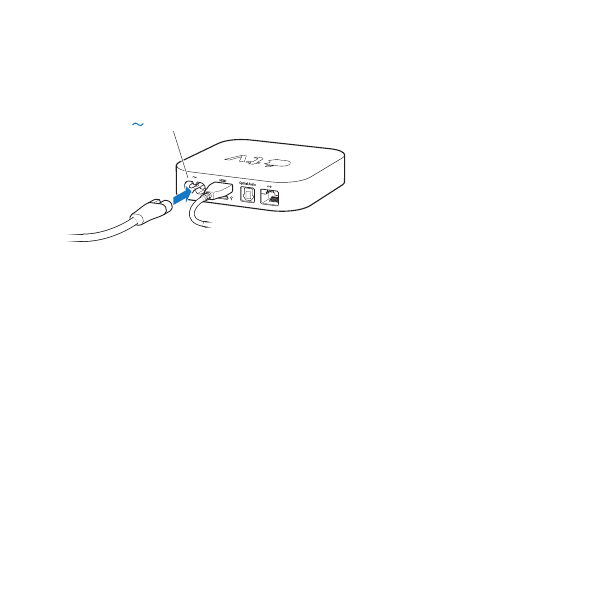
Chapter 1
Connect.
13
Chapter 1
Connect.
Step 2:
Connect the power cord
Connect one end of the power cord to the power port on the back of Apple TV
and the other end to a power outlet.
Power port
Important:
Don’t place anything on top of Apple TV. Objects placed on top may
interfere with the wireless signal. Don’t place Apple TV on top of other electronic
equipment in a media cabinet.
Step 3:
Turn on your TV and select the input
The first time you use Apple TV, it helps you choose a language and select a
network. See Chapter 2, “Configure.” on page 15.
If you see just a black screen the first time you use Apple TV, make sure the input
setting you’ve selected on your TV matches the input you connected the cables
to on your TV or home theater receiver. See Chapter 4, “Problem? No Problem.” on
page 25, and refer to the documentation that came with your TV for information
about its inputs.
www.apple.com/support/appletv