Connecting to iTunes
To access the content of your iTunes library on Apple TV, you need iTunes 10.5 or
later installed on your computer. For a list of system requirements, see “Software
and accounts” on page 10.
Updating your iTunes software
You should update to the latest version of iTunes:
Â
On a Mac, use Software Update to update to the latest version of iTunes. To use
Software Update, choose Apple () > Software Update.
Â
On a Windows-based computer, go to iTunes Help to update to the latest version
of iTunes. Open iTunes, and then choose Help > Check for Updates.
Setting up Home Sharing
After you set up your network connection, you need to set up iTunes and
Apple TV to share the contents of your iTunes library. Use Home Sharing in
iTunes and on Apple TV to share the iTunes library of any computer on your local
network that has Home Sharing set up.
18
Chapter 2
Configure.
To set up Home Sharing in iTunes:
1
Open iTunes on your computer.
2
Choose Advanced > Turn On Home Sharing.
3
Enter your Apple ID and password, and then click Create Home Share.
4
Repeat steps 1 through 3 on each computer you want to use for Home Sharing.
For information about iTunes, open iTunes and choose Help > iTunes Help.
To set up Home Sharing on Apple TV:
1
On Apple TV, choose Settings > Computers.
2
Choose Turn On Home Sharing, and then enter the same Apple ID and password
you entered on your computer.
www.apple.com/support/appletv